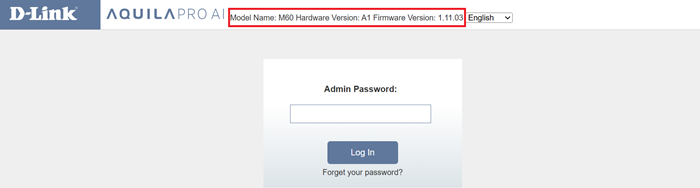How do I manually update the firmware on my D-Link router?
Device firmware is released to improve product performance, add features, or enhance security. By default, your router’s firmware will be updated automatically whenever a new firmware version becomes available for your router. If you want to load a specific firmware version, follow the steps below:
Step 1: Connect your PC to the router via the Ethernet cable or Wi-Fi, and then log in to the router’s web management page.
Step 2: Click Management -> Upgrade.

Step 3: Click Advanced Setting to access the manual firmware upgrade settings.
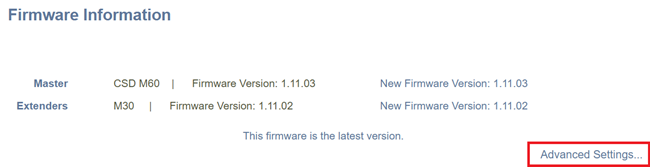
Step 4: Select the device from the drop-down list besides Device Name.
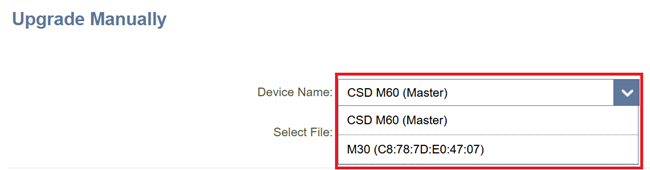
Step 5: Click on Select File to choose a firmware version from your computer, and then click on Upload to perform the manual firmware upgrade.
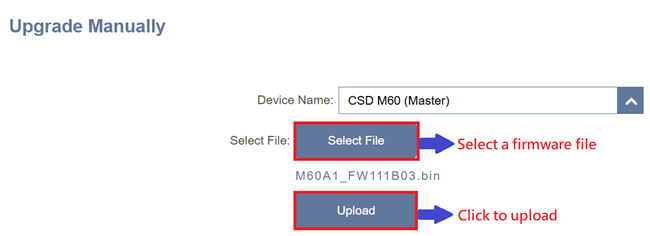
Warning: After you click on the Upload button, do not try to go online, turn off the router, or do anything else to the router until the updating process is complete.
Step 6: Check the firmware version on the top to verify that your router is running the firmware version.