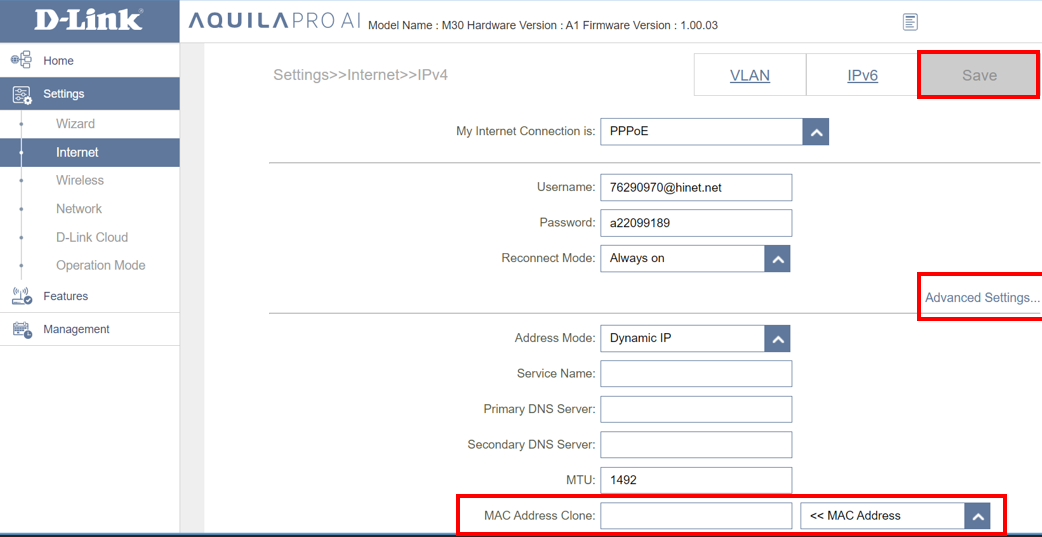How do I configure the MAC address clone on my D-Link router?
Some Internet service providers (ISP) may register the MAC address of your computer for the first time when you dial up to the Internet via their modem. If you add a new D-Link router into your network, they will deny you access to the Internet because they want to make sure you’re still using the same computer/ network card that you have always used. In this case, try one of the following methods to solve this problem after your set up a new D-Link router.
Method 1: Contact your ISP and ask them to add your router’s MAC address to the allowed list. You can find the MAC address on the device label.
Method 2: Use the MAC Address Clone feature to copy your network card’s MAC address so that your ISP think you’re still using the same computer/ network card to access their services. To use MAC Address Clone, please follow the instructions below:
Step 1: Connect your PC to the router via the Ethernet cable or Wi-Fi, and then log in to the router’s web management page.
Step 2: Select Setting -> Internet.
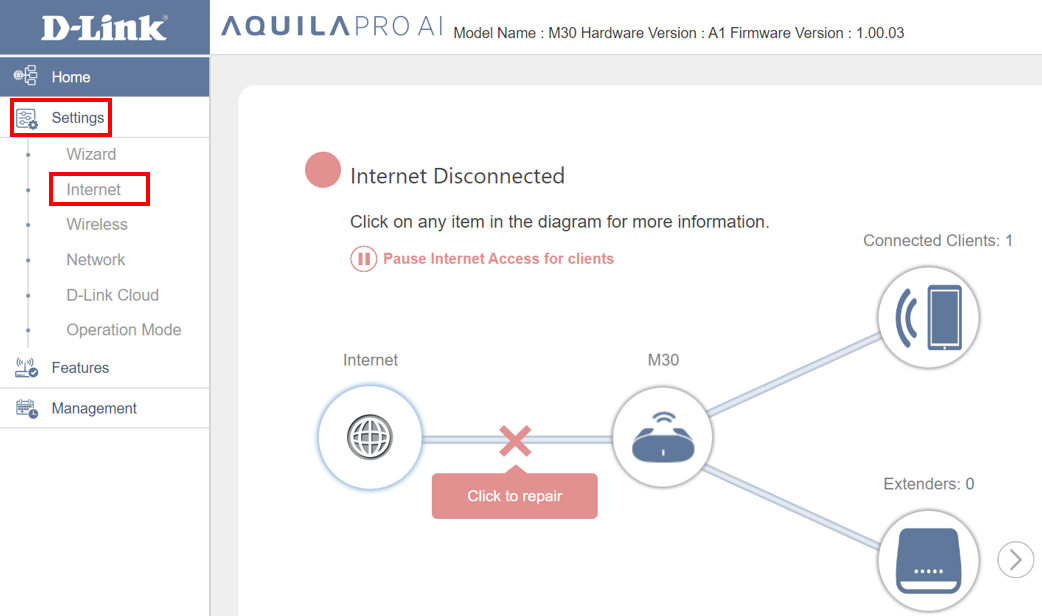
Step 3: Choose the MAC address for MAC cloning, and then click Save. If you don’t know which MAC address to use, please contact your ISP.