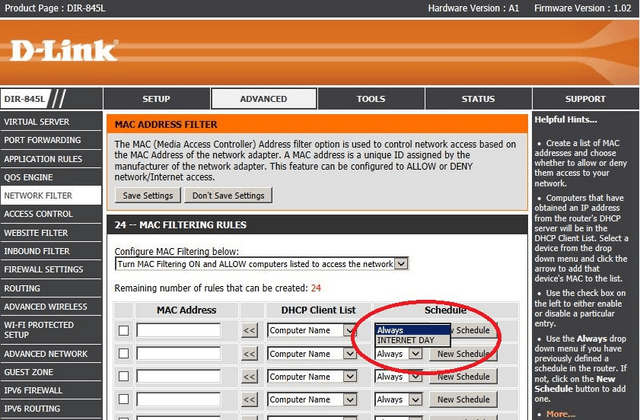How to Setup a Schedule for Wireless Connection– DIR-845L?
How do I schedule my wireless connection?
Step 1: Log into you device using it’s IP address, for example:
Step 2: Click on “SETUP” then “WIRELESS SETTINGS” and select “Manual Wireless Connection Setup”
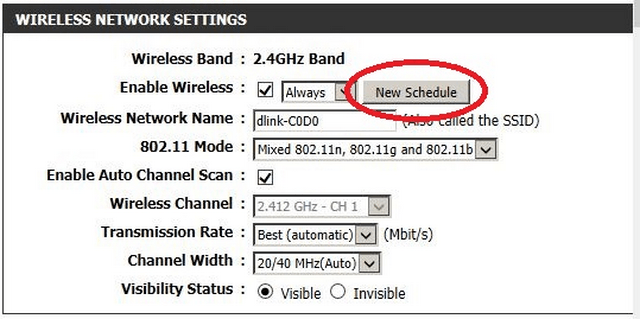
Click on “New Schedule”
Step 2: Once the “Add Schedule Rule” page appears, you will be able to configure a rule using the following example:
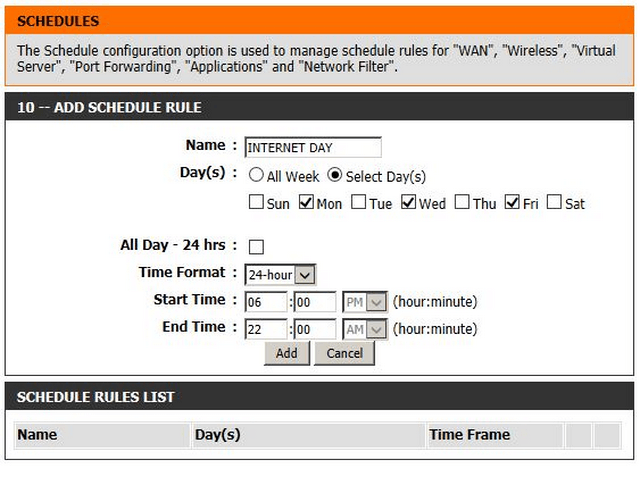
In the above example, we have use “INTERET DAY” as the Name of the rule and selected “Mon”, “Wed” and “Fri” as the days we want the Wireless Connection to be available. Of course you can either; select other days or select “All Week”
Following this, we have selected the time format to be in “24 hour” and given a “Start Time” as 06:00 until the “End Time” of 22:00.
Click on “Add” to be presented with the following summary:
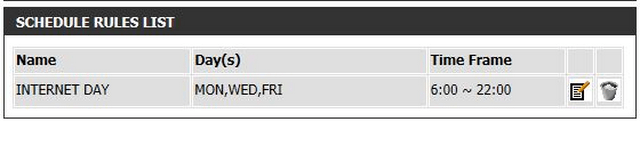
You may add this rule in “MAC Filtering Rules” as seen in the below image.