How do I set up my smart plug using the AQUILA PRO AI app?
Step 1: Launch the AQUILA PRO AI app, and then log in with your D-Link account.
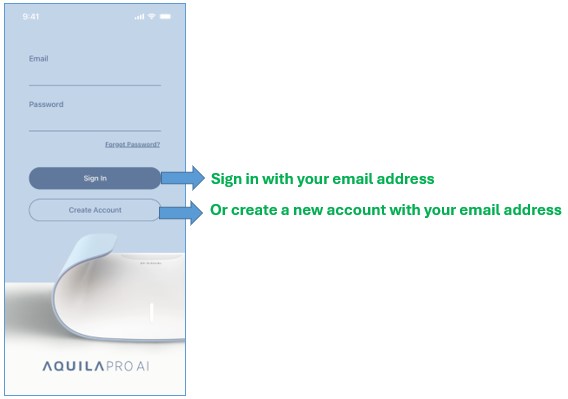
Step 2: Choose a Location for your smart plug. By default, you have a default location.
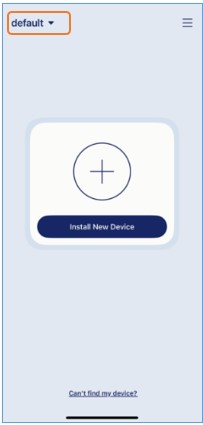
Step 3: Power up your smart plug and wait for the status LED to flash orange. A prompt will appear within 30 seconds. Tap Add Device.
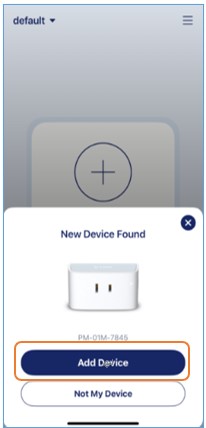
Note: Make sure Bluetooth is enabled on your mobile device in order to find the smart plug. If you’re not automatically prompted, tap  to add the device.
to add the device.
Step 4: You’ll be prompted to allow the app to use your mobile device’s Notification, Location and Local Network. Tap Next to continue.
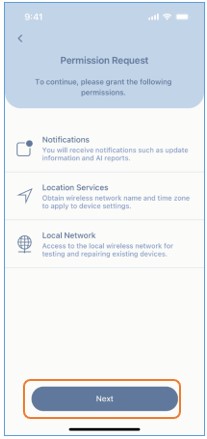
Step 5: Tap Next to scan the QR code on the side of the device.
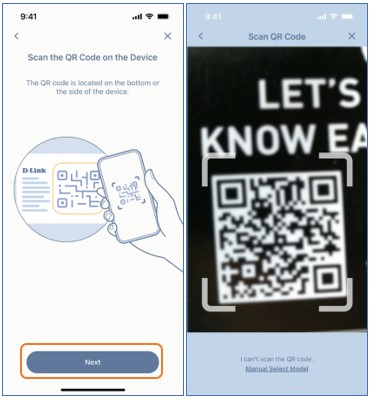
Step 6: Make sure the device is plugged in and powered on. Tap Next after the LED starts flashing orange.
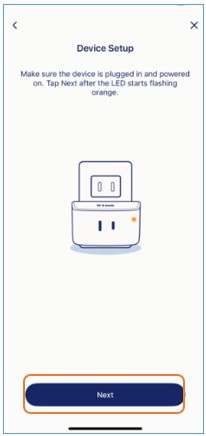
Step 7: Choose a Wi-Fi network for your smart plug.
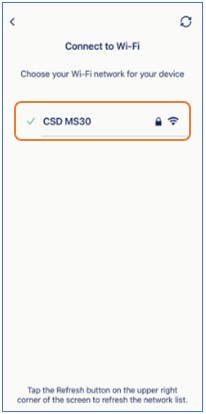
Step 8: Enter the Wi-Fi password. Then tap Confirm.
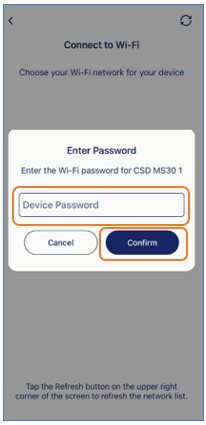
Step 9: Wait while the device is connecting to the cloud.
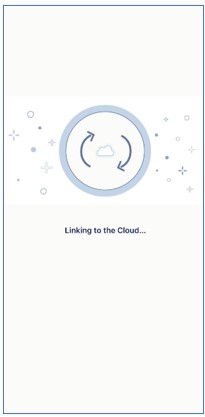
Step 10: Give your device a new name. Then, tap Next.
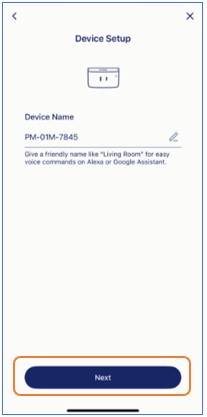
Step 11: The device has been set up successfully. Tap Done
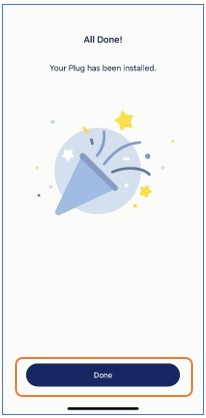 .
.
Step 12: New automation rules have been created automatically. Please tap OK to continue.
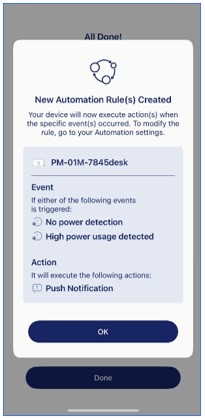
Step 13: Check how Power Activity Detection works. Tap Done to finish this setup.
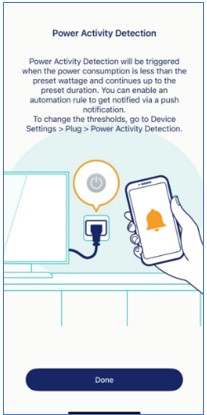
Note: This feature allows you to set a threshold for power usage. If the connected device uses less power than the preset wattage for a certain duration, a push notification will be sent based on your automation rule. To adjust the thresholds of your smart plug using the AQUILA PRO AI app, please refer to: “What is the Power Activity Detection feature on my smart plug, and how can I configure it?”