How do I customize Access Denied Messages?
Your children will be prompted with a default Access Denied message when they attempt to do online activities on a browser during the blocked hours. If you want to customize the message, please follow the steps below:
Note: You must create at least 1 Parental Control profile before adjusting access denied messages.
Step 1: Launch the AQUILA PRO AI app and log in with your D-Link account.
Step 2: Tap to choose the Location where the AQUILA PRO AI router you would like to manage is located.
Step 3: Tap to choose the device you would like to configure. Then tap Parental Control.
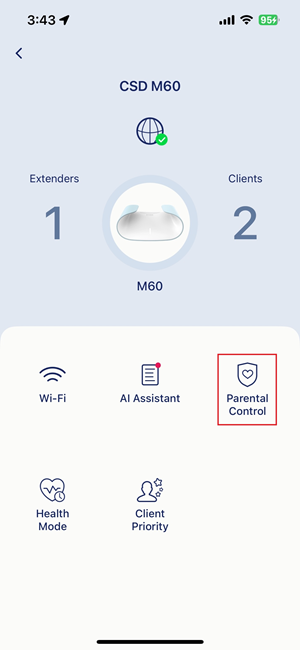
Step 4: Tap Edit icon.
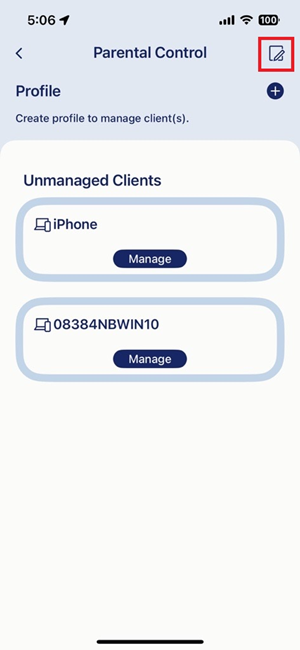
Step 5: Tap to choose the message you would like to edit. Enter the message you want to tell your children. Then tap < to complete the setting.
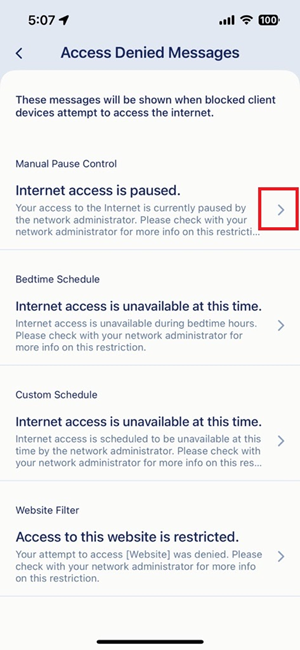 →
→
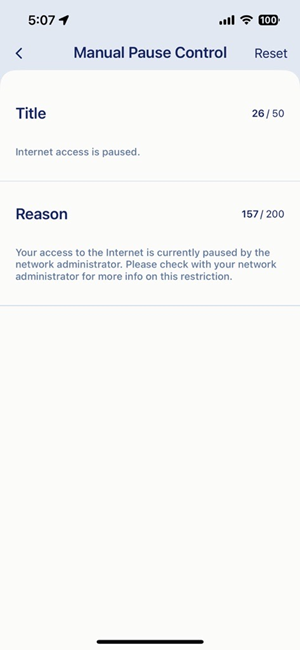
Note: The updated message will be applied to all Parental Control profiles.